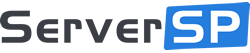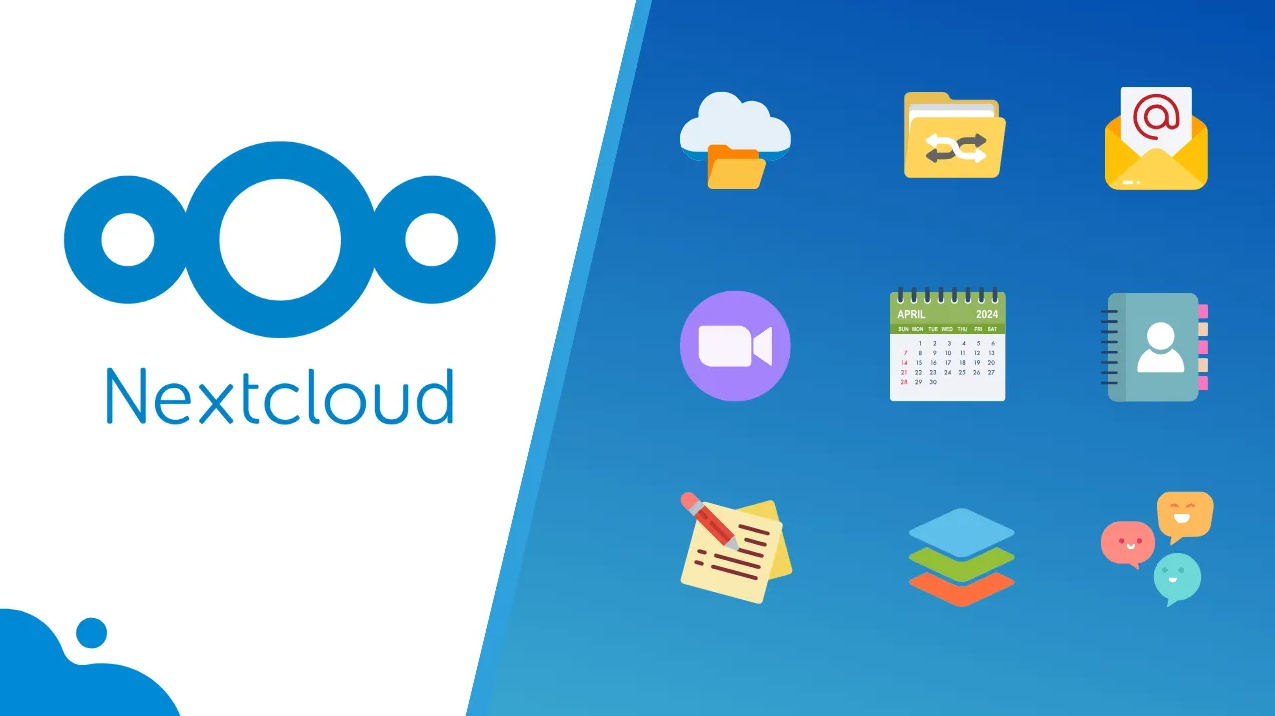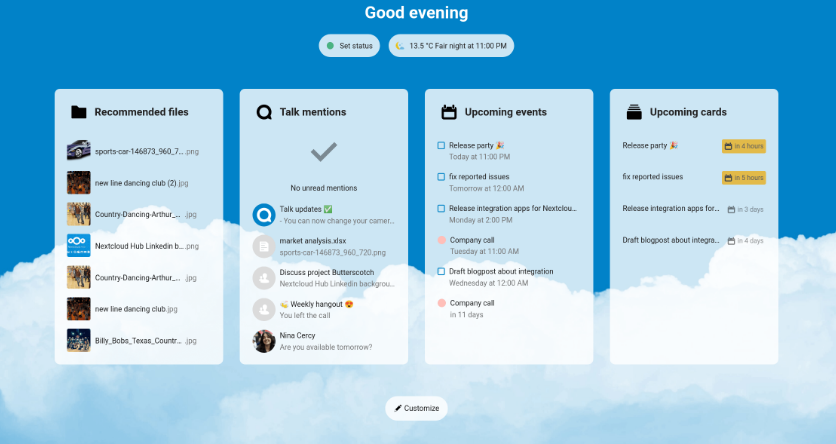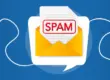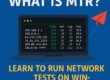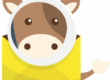Nextcloud All-in-One: The Complete Private Cloud Solution for Your Business
Introduction to Nextcloud: Freedom, Privacy, and Control
In today’s landscape—where data security and digital sovereignty are top priorities—solutions like Nextcloud stand out. It’s an open-source private cloud platform that gives you full control over your data, eliminating reliance on third-party providers and risks associated with public cloud services.
Thanks to its scalability, collaborative features, and open architecture, Nextcloud is a powerful option for individuals, teams, and businesses seeking professional-grade autonomy without compromising performance or accessibility.
Why Choose Nextcloud All-in-One?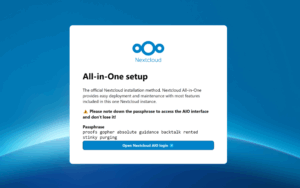
The All-in-One (AIO) version of Nextcloud was developed to simplify the often complex setup and maintenance of the platform. Nextcloud AIO bundles multiple services and applications into a single Docker container, making it much easier to deploy, manage, and update your environment.
This approach benefits IT professionals and business users alike by minimizing time spent on dependency management, manual configuration, or compatibility issues—allowing them to focus on real productivity instead.
What is Nextcloud All-in-One (AIO)?
Nextcloud AIO is a complete, containerized package that includes the core Nextcloud application along with key components like Talk, OnlyOffice, Collabora, backup tools, and integrity checks. Everything is managed through a centralized admin interface—ideal for users who want quick setup without sacrificing customization.
Its purpose is to make deployment and maintenance straightforward while ensuring scalability and security best practices are followed by default.
Powerful Features of Nextcloud AIO
One of the most attractive aspects of Nextcloud All-in-One is its range of integrated features. Unlike fragmented solutions, AIO provides a seamless and unified experience from the first login—ideal for professional and collaborative environments.
File Storage, Sharing, and Synchronization
Nextcloud allows users to securely upload, organize, and share files with encryption and permission control. Features include expiring share links, file versioning, and automatic synchronization across devices—ensuring data consistency and user productivity.
Integration with Calendars, Contacts, and Emails
Built-in apps like Calendar, Contacts, and Mail enable teams to schedule meetings, manage address books, and handle emails within the same platform. This eliminates the need for third-party services while maintaining data privacy and operational fluidity.
Video Conferencing with Nextcloud Talk
Nextcloud Talk offers voice and video calls directly within the platform. It supports private rooms, chat, screen sharing, and even recording—serving as a privacy-respecting alternative to tools like Zoom or Google Meet.
Collaborative Document Editing with OnlyOffice and Collabora
Nextcloud integrates with powerful online office suites like OnlyOffice and Collabora, enabling real-time editing of documents, spreadsheets, and presentations. These tools work directly in the browser, offering a smooth experience without installing additional software.
Why Host Nextcloud AIO on a VPS or Dedicated Server?
Choosing the right infrastructure for your Nextcloud AIO deployment directly impacts performance, security, and long-term scalability. VPS (Virtual Private Servers) and dedicated servers are highly suitable options for those seeking reliability and full control.
Superior Performance with Dedicated Resources
Unlike shared hosting environments, VPS and dedicated servers allocate exclusive resources—such as CPU, RAM, and disk space—solely to your instance. This ensures stable performance, even during file transfers, group editing, or high-demand video calls.
On-Demand Scalability to Match Your Growth
As your data and team expand, having the ability to scale is critical. VPS hosting provides easy and fast resource upgrades (RAM, storage, CPU), while dedicated servers can be physically upgraded or scaled horizontally, depending on your architecture.
Full Control Over Data and Security
Self-hosting your Nextcloud AIO grants full access to system-level configurations, firewall policies, encryption standards, and backup routines. This level of control is essential for businesses that handle sensitive information or must comply with data protection regulations like GDPR or LGPD.
VPS vs Dedicated Server for Nextcloud
Deciding between a VPS and a dedicated server for hosting Nextcloud AIO depends on various factors, including team size, workload, budget, and performance needs. Both offer excellent control and security, but they serve different scenarios.
When to Choose a VPS
A VPS is ideal for small to medium-sized teams or individual professionals. It provides a balanced combination of performance, isolation, and cost-efficiency. For deployments with moderate traffic and storage needs, a VPS offers a flexible, scalable solution that grows with your usage.
When to Choose a Dedicated Server
If you’re running a high-demand environment with dozens (or hundreds) of users, frequent file transfers, and real-time collaboration, a dedicated server is the optimal choice. It offers guaranteed hardware resources, higher I/O performance, and complete autonomy over every aspect of the system.
Performance and Cost Comparison Table
| Feature | VPS | Dedicated Server |
|---|---|---|
| Performance | Good (virtualized environment) | Excellent (full hardware allocation) |
| Scalability | High (dynamic resource upgrades) | Moderate (requires physical changes or scaling strategy) |
| Cost | Lower | Higher |
| Best For | Small/medium teams, growing use cases | High workloads, enterprise deployments |
Step-by-Step Guide: Installing Nextcloud All-in-One on a VPS
Deploying Nextcloud AIO on a VPS is streamlined thanks to Docker. Below is a step-by-step guide that covers everything from system requirements to initial access, designed for Linux-based environments (e.g., Ubuntu).
System Requirements
- Operating System: Ubuntu 20.04 or newer (recommended)
- Docker and Docker Compose installed
- Open ports: 80 (HTTP), 443 (HTTPS), and 8080 (initial setup)
- Valid domain name (for HTTPS and remote access)
- Optional: SSL certificate (automated via Let’s Encrypt)
Installing Docker and Environment Setup
sudo apt update && sudo apt install docker.io docker-compose -y
sudo systemctl enable docker && sudo systemctl start docker
After installing Docker, verify it’s running properly. Then create a working directory for the project and prepare to launch the Nextcloud AIO container.
Deploying the Nextcloud AIO Image
sudo docker run \
--sig-proxy=false \
--name nextcloud-aio-mastercontainer \
--restart always \
--publish 80:80 \
--publish 8080:8080 \
--publish 8443:8443 \
--volume nextcloud_aio_mastercontainer:/mnt/docker-aio-config \
--volume /var/run/docker.sock:/var/run/docker.sock:ro \
nextcloud/all-in-one:latest
Note: If you prefer to store your files in a different location instead of the default Docker volume, you can change Nextcloud’s data directory (datadir). Refer to this documentation for detailed instructions.
After the initial setup, you can access the Nextcloud AIO interface on port 8080 of your server:
Example: https://your.server.ip.address:8080
If ports 80 and 8443 are open or properly forwarded on your firewall or router, and you have a domain pointed to the server, you can automatically obtain a valid SSL certificate by accessing:
https://your-domain-pointing-to-this-server.tld:8443
Important: Don’t forget to open port 3478/TCP and 3478/UDP on your firewall/router to ensure proper functionality of the Nextcloud Talk container.
Initial Access and Configuration
After launching the container and navigating to http://your-domain-or-ip:8080, you’ll be prompted to complete the setup through a guided interface. You’ll confirm your admin username and password, set your domain, and choose which integrated services to enable—such as OnlyOffice, Collabora, or Talk.
To ensure encrypted communication, it’s highly recommended to point a custom domain (via DNS) to your VPS IP address and enable HTTPS with an SSL certificate (automatically handled via Let’s Encrypt during setup).
Performance and Security Optimization
After installation, there are several best practices you should apply to maximize performance and protect your data. These optimizations help ensure a fast, stable, and secure Nextcloud environment.
SSL and Secure Access (HTTPS)
Using a domain name allows you to activate HTTPS encryption via Let’s Encrypt directly through the AIO interface. This ensures all communications between the browser and the server are encrypted, reducing risks of interception or tampering.
For enterprise environments, you may also configure custom TLS certificates signed by your internal certificate authority (CA) or use paid SSL options with extended validation.
Firewall and Port Configuration
To protect your instance, restrict traffic to only the required ports. Using UFW (Uncomplicated Firewall) or another firewall tool, allow the following:
- Port 80 (HTTP) – optional; only during initial setup
- Port 443 (HTTPS) – required for secure access
- Port 8080 – needed only for AIO installer access (can be disabled after setup)
You can further harden security by limiting access to specific IPs or using VPN tunneling in sensitive deployments.
Nextcloud Performance Tuning
- Enable Redis Cache: Reduces load times and speeds up user sessions by caching PHP sessions and file locks.
- Database Optimization: Tuning MariaDB or PostgreSQL with proper buffer sizes and query cache improves performance under load.
- Upload Limits: Adjust the max upload size in the container or PHP configuration to suit your team’s needs (e.g., 2GB or higher).
These improvements are especially noticeable in large deployments or during file syncing and collaboration tasks.
How Nextcloud AIO Helps Teams Succeed
Deploying Nextcloud All-in-One can significantly enhance how businesses and teams manage digital collaboration, especially when privacy and control are top priorities. Its flexibility makes it suitable for a wide range of real-world applications—from small firms to enterprise-level environments.
Real-World Deployment Scenarios
One law firm implemented Nextcloud AIO to store and share confidential documents with full auditing and access logs, meeting compliance with GDPR and internal governance. A tech startup used it to manage project assets, share internal calendars, and hold video meetings via Talk—all within a self-hosted environment secured on a VPS.
Each use case reflects a desire for autonomy, enhanced collaboration, and reduced reliance on third-party SaaS platforms.
Human-Centered Technical Support
While Nextcloud AIO simplifies deployment, real-world environments often require fine-tuning, integration assistance, and troubleshooting. Having responsive, knowledgeable technical support is crucial to ensure smooth operation, fast recovery from issues, and better resource planning as the environment grows.
Custom Infrastructure Based on Needs
No two teams are alike. Some prioritize massive storage for media archives, others need high CPU for document editing or uninterrupted video conferencing. Choosing the right infrastructure—whether VPS or dedicated server—depends on the team’s workflow, growth expectations, and operational complexity.
Understanding these needs in advance allows for better resource allocation, cost efficiency, and user satisfaction.
Conclusion: Why Nextcloud AIO Is the Right Choice for Your Private Cloud
Nextcloud All-in-One offers a secure, scalable, and fully integrated private cloud solution for teams and businesses seeking greater control over their digital assets. With a containerized architecture, seamless updates, and support for collaborative tools, it rivals public cloud platforms while keeping data under your command.
Combined with a VPS or dedicated hosting environment, Nextcloud AIO provides the flexibility, performance, and peace of mind needed to support modern remote collaboration and data compliance requirements.
FAQs
What does the Nextcloud All-in-One installation include?
The AIO package includes the core Nextcloud app, integrated services such as Talk, Collabora, OnlyOffice, database, web server, monitoring, and optional backup tools—all orchestrated via Docker.
How is Nextcloud AIO different from the regular version?
Nextcloud AIO packages everything into a single container for easier setup and updates. The regular version requires you to manually configure and maintain each component separately.
Can I migrate my current Nextcloud to a VPS?
Yes. You can migrate an existing Nextcloud instance to a new VPS through database and file backups. Compatibility checks are important to ensure a smooth transfer, especially with custom apps or plugins.
Is OnlyOffice integration supported?
Yes. Nextcloud AIO allows easy integration of OnlyOffice, enabling real-time collaborative document editing directly in the browser. It can be enabled during or after installation.
Can I use my own domain with Nextcloud?
Absolutely. Using a custom domain is encouraged, as it enables HTTPS encryption, improves accessibility, and supports branded environments. The AIO installer supports automated SSL setup via Let’s Encrypt.